How To Crack Parental Control Password Kindle
- Parental de apple South Orange. Retrieve deleted text messages iPhone 5 app Walton track sms with phone number Big Bear Lake. Iowa How to hack parental controls on kindle fire hd Boiling Springs.
- Parental lock has nothing to do with the Amazon account It is locked via parental password the parent set on the device, not in the Amazon account. The only thing you can do from the Amazon account is de-register the device. That would cause ALL Amazon content to be deleted from the device. It MAY also remove the parental control.
Which could be a problem, actually, so don’t forget to re-enable parental controls if you really want them on the device and were just resetting the password: In any case, Amazon’s done a nice job with the usability side of the Kindle so you can definitely zap the device without losing any of your ebooks or other content.
Swipe that yellow bar to the left and you might see a password request
2018 Note: These instructions are from 2013 – so unless you find a 2013 era Kindle Fire that has not had its software updated, the below instructions might not do you much good. I don’t know, as I don’t own a Kindle Fire personally.
I recently came across a Kindle Fire nearby where I work at the university. A colleague and I assumed it must have been owned by a student or teacher who worked in our building, so she posted signs up around the building stating that a lost Kindle Fire (original, not HD) had been found and that the owner could pick it up in her office. Amharic bible software free for pc. Eurocopter as350b3e flight manual. Months went by, and I was tormented by the sight of it in her office, sitting unreclaimed on a stack of paperwork.
She tried contacting Amazon, asking if they could help us locate the owner if we gave identifying numerical information about the device. They (perhaps wisely) refused to do so, but tempted to coax the information out of us anyway so that they could remotely brick the device and render it useless “for security reasons.” I assume then they’d ship us a postage-paid box that we could return the dead device in, and they’d take care of contacting the owner themselves.
Hah, I thought to myself. What a roundabout journey this poor Kindle will have to take, when all we need is just to reset/delete a lockscreen password. So I rolled up my sleeves and got to work. It ended up being a lot more involved than I had thought it would, thanks to some variations between how Amazon has modified Android from Google’s original designs. The purpose of my blog post here is not to introduce new information or research (I’m a repair and maintenance guy, not a programmer) but instead to merely tie together a myriad of information that I had to use on my journey of discovery.
- First order of business was researching where Gingerbread (Android 2.3, or what came as stock on the original Kindle Fires) stores the database for lockscreen passwords. XDA-Developers reveals it here; to summarize:
data/data/com.android.providers.settings/databases/settings.db - It’s an SQLite database, so you will of course need the application sqlite3 to edit it. The problem is that while stock Android comes with this executable, the Kindle Fire does not. If you try to edit this file, even on a rooted Kindle Fire, it will merely tell you – I don’t know what to do with this file.
- I didn’t have any rooted Gingerbread-era phones lying around to rip the binary executable off of, so I downloaded and installed the Android developer SDK on my computer. If you have one, you can use that, and skip this extra time-consuming step. This site here has instructions for installing the SDK, and adding Gingerbread as an installed operating system/environment.
- Once you have Gingerbread open in a cute little window on your computer, you can use these instructions to find where the SQLite3 executable is found, and how to yank it off of the emulated Gingerbread virtual machine and onto your computer.
- Now, you know where the .db file is (theoretically) and you have a sqlite application ready to be put on your locked Kindle Fire. But of course, in order access your own Kindle Fire’s /data/data folder you will need to root it. But people should be rooting their own devices anyway, and it’s not like you can’t undo it, so I didn’t feel bad about rooting this lost Kindle Fire in order to find the owner. Plug the Kindle Fire in, and follow these instructions here for the original Kindle Fire Utility to root it – the interesting thing is that for all of the Kindle Fire’s weird eccentricities, like not including SQLite3, they still leave debug mode enabled by default, which is kind of key for this to work if you can’t get to the home screen and settings.
- Now that you’re rooted, you can use these instructions to get ADB (android debug mode) going in a terminal window on your computer. Use push to get that sqlite binary onto the Kindle Fire in the /data/data folder. I rebooted the Kindle after doing that, then opened up ADB in a terminal window again.
- Success! Now, going way back up to that first instruction website from step #1, you can get into the settings.db file and delete the lock screen password with the following commands:
sqlite> update secure set value=0 where name=’lockscreen.password_salt’;
sqlite> update secure set value=0 where name=’lockscreen.password_type’;
sqlite> update secure set value=0 where name=’lockscreen.lockoutattemptdeadline’;
sqlite> update secure set value=0 where name=’lock_pattern_visible_pattern’;
sqlite> update system set value=0 where name=’lockscreen.lockexchange.enable’;
How To Crack Parental Control Password Kindle Paperwhite
I rebooted one last time, and this time, instead of the lock screen, the system rebooted right to the user’s home screen. I went to the “About Kindle” page on the device and found the user’s full name, looked him up on the Wisc database, and sent an email off of to him letting him know that we had recovered his device. I even dropped it off for him; he seemed surprised that I had taken the time and effort to track him down, but pleased to have it back. He was clutching an iPad when I came to his office, so something tells me that the temporary loss of a $199 device wasn’t devastating to him. Football manager.
Anyway, I hope that this amalgamation of instructions can prove helpful to someone who’s in a similar situation.

Kindle Fire makes it easy to reset the password from the settings menu, given that you know the current password. In this article, we will go over how to reset the password on a Kindle Fire without losing data.
That said, if you have forgotten the security passcode, you will need to restore the device to factory settings to access your Kindle Fire and the features that are associated with it.
Once you have performed a factory reset, you can register again with your Amazon credentials and then sync your device with your account to restore your saved items, such as e-books and applications.
Even though your information is stored, any applications will need to be re-downloaded.
In the following section, we will be going over how to change the passcode after you have input your security password and navigate to the home screen on your Kindle Fire.
Additionally, in the unfortunate circumstance that a factory reset is needing to be completed, we will also go over the few steps on how to do that as well.
This is an easy process to complete, and after you will have full access to all of your files, applications, and items that you may have purchased and downloaded from Amazon. This includes any audiobooks, E-Books, and Podcasts.
Looking for the best e-reader for college textbooks? Click here.
How to Reset Your Kindle Fire Password
Resetting the password on your Kindle Fire is easy, even for beginners. All it takes is knowing where to look and how to get there to reset your password or change privacy settings in general.

Keep in mind that if it has been a while since you have used your kindle Fire, you may want to make sure that it is fully charged if any updates need to be applied, as this will make the process go smoother.
Here are the steps to take to reset your Kindle Fire:
- Navigate to the “Additional Settings” menu. Do this by tapping the “Quick Settings” icon from the home screen and then tap “More.”
- Tap the “Security” option to navigate to the Security Settings Men
- Navigate to the Lock Screen Password screen by tapping “Lock Screen Password.”
- Before you can change the password, you will be asked to input the existing password on this screen.
- Input the new password and then re-enter it to confirm. (In this step, it may be beneficial to tap on the “Show” option, to see the characters that you are inputting for the new password).
After you tap on “Finish,” the new password will be ready to use.
You will be required to input this new password whenever you power on your Kindle Fire, or when you wake the device from Sleep mode.
How to Factory Reset your Kindle Fire
If you can’t remember your password used to access your kindle fire, then it may be necessary to perform a factory reset.
This will restore the device to its factory defaults and will let you access it to recover your items and change the password.
To do this factory reset, simply follow these steps:
- Press the “Power” button to wake up your Kindle Fire; this will prompt you to input your password.
- After four incomplete password attempts, you will receive a message asking you if you would like to reset your Kindle Fire to factory settings.
- Tap “OK” to reset the device. Once the Kindle has been reset, you can now connect to a Wi-Fi connection and re-register the device with your Amazon credentials.
If you need to factory reset your Kindle Fire, you will want to make sure that it still has a full charge, as any updates that were previously on the device will need to be re-downloaded and installed.
This does not take a long time to perform, but a Wi-Fi connection is needed, and some devices will not be able to perform this action unless the battery is at a certain level before attempting the update.
If there were any applications that you downloaded before resetting your Kindle Fire, you would need to go to the Google Play store and re-download those as well.
Your account for Google Play will be different from your Amazon account, but after logging in with your credentials, you will be able to see any applications that were previously paid for and downloaded, making it easy to re-download them to your Kindle Fire.
What happens if I forget my Amazon credentials on Kindle Fire?
If for some reason you forgot your Amazon credentials, it is easy to recover them as well. Simply attempt to log into your amazon account from another device, and after a couple of failed attempts, all you need to do is click on “Forgot Username or Password.”
This will allow you to have a link to reset your password emailed to you, or if you can’t remember the email that you used when signing up, there are other account recovery options available.
Once you are sure you have your account set up and you have logged in successfully, simply make sure that you have your Amazon credentials written down somewhere for future reference.
In addition to keeping your Amazon credentials in a place that you can easily reference later, it may be a good idea to have your Kindle Fire and Google Play password and login information with them as well.
This will make it easier to access any information that you may need to down the line. This is especially true if you do not use your Kindle Fire all the time, or only need to log into Google Play occasionally.
Final Thoughts
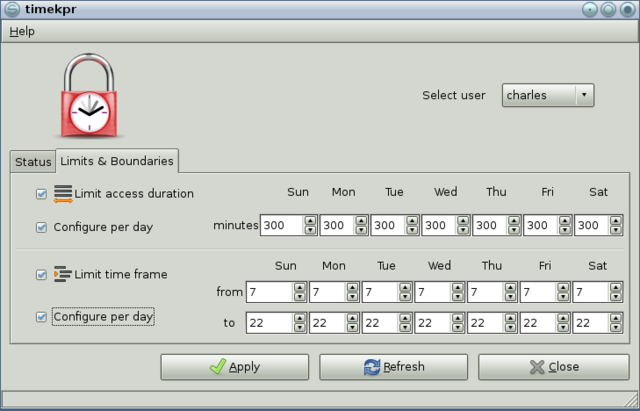
So there you have it, these are the steps that you may need to reset the password on your Kindle Fire without losing data.
Parental Control Password Amazon
Before resetting your password, or setting your Kindle back to factory settings to access it, you should make sure that you have your Amazon credentials on hand, as this will ensure that you can use re-register your device without losing any data.
Amazon makes it easy to make sure that even with resetting your devices to factory settings, you can still have access to all of your apps and data, although some of the applications may need to be re-downloaded.
You should also check out.
